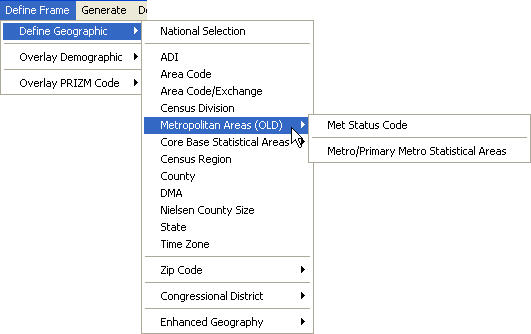
Create a new project or open an existing project.
Create a new cell.
On the Define Frame menu, point to Define Geographic, then to Metropolitan Areas (OLD). Two options appear on a submenu: Met Status Code and Metro/Primary Metro Statistical Areas.
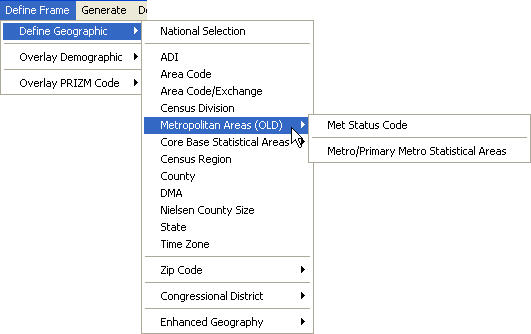
Click Met Status Code. A Define Non-National Geographic Frame dialog box opens with MET Status displayed in the MSA (Metro Statistical Areas) box.

The Metropolitan Areas (OLD) tab is selected. The title bar displays the cell name. Include  ,Include All
,Include All  ,Exclude
,Exclude  ,Exclude All
,Exclude All  ,Remove
,Remove  , andRemove All
, andRemove All  are provided for convenience.
are provided for convenience.
Click Metro/Primary Metro Statistical Area. A Define Non-National Geographic Frame dialog box opens with Metro/Primary Metro Statistical Areas displayed in the MSA (Metro Statistical Areas) box.
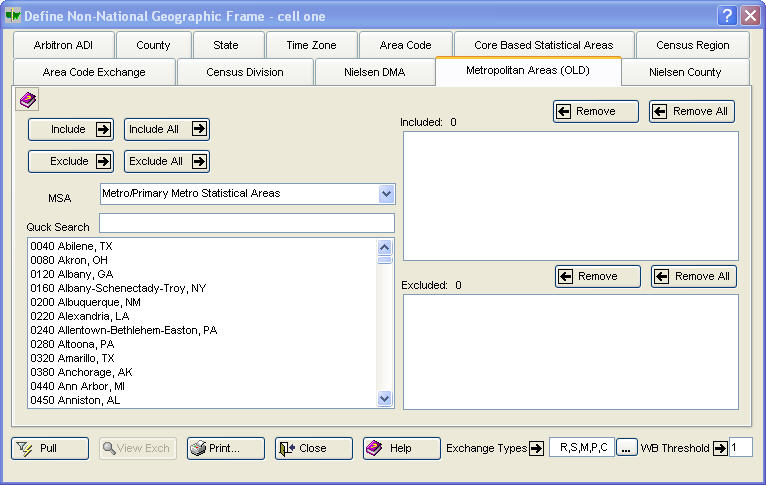
The Metropolitan Areas (OLD) tab is selected. The title bar displays the cell name. Include All  ,Exclude
,Exclude  ,Exclude All
,Exclude All  ,Remove
,Remove  , andRemove All
, andRemove All  are provided for convenience.
are provided for convenience.
Define the cell's geography.
To select a Metropolitan Area and move it into the Included box
Type the first character or two of the item into Quick Search box.
Do one of the following:
Click once on the item, then click Include  .
.
Click twice (double-click) on the item.
After a cell has been defined, including the Exchange Types 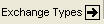 andWB (Working Bank)Threshold
andWB (Working Bank)Threshold  , click Pull
, click Pull  to retrieve the corresponding exchanges.
to retrieve the corresponding exchanges.
A message displays the number of exchanges pulled that serve the defined geographic area.
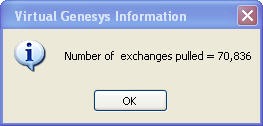
(Click OK  .)
.)
Click Close  , click View Exch
, click View Exch  for a View Exchanges dialog box, or click Print
for a View Exchanges dialog box, or click Print  to open a Geographic Definition Report for printing.
to open a Geographic Definition Report for printing.