Click the Define Non-National Geography button  .
.
To define a non-national sampling frame
Click the Define Non-National Geography button  .
.
-- or --
On the Define Frame menu, point to Define Geographic.

Click a parameter other than National Selection, such asState. A Non-National Geographic Frame dialog box opens. The State tab is selected.

Include  ,Include All
,Include All  ,Exclude
,Exclude  ,Exclude All
,Exclude All  ,Remove
,Remove  , andRemove All
, andRemove All  are provided for convenience. Move between different geographic definitions by clicking on different tabs. The left box displays the individual parameters available within the geographic definitions.
are provided for convenience. Move between different geographic definitions by clicking on different tabs. The left box displays the individual parameters available within the geographic definitions.
Define the cell's geography. To select an item and move it into the Included box
Type the first character or two of the item into Quick Search box.
Do one of the following:
Click the item to select it. Click Include  .
.
Double-click the item.
Multiple selections can be made in a few ways.
For non-successive items:
Select the first item by clicking it.
Then, while holding down the CTRL key, scroll to the other items and click them.
For successive items, do one of the following:
Select the first item, hold down the SHIFT key, scroll down, then click the last item.
Select the first item, then drag down to the last item.
Note: Items can be excluded by placing them in the Excluded box. Click Exclude  or Exclude All
or Exclude All  .
.
After the cell has been defined, including Exchange Types 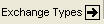 andWB (Working Bank)Threshold
andWB (Working Bank)Threshold  , click Pull
, click Pull  to retrieve the corresponding exchanges. A message displays the number of exchanges pulled that serve the defined geographic area.
to retrieve the corresponding exchanges. A message displays the number of exchanges pulled that serve the defined geographic area.
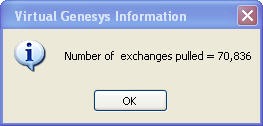
(Click OK  .)
.)
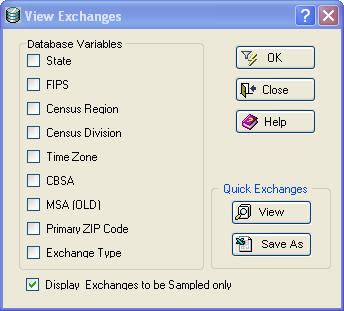
Select options from the Database Variables group box. To view or save the data, clickView  or Save As
or Save As  , which are located in theQuick Exchanges group box. Click OK
, which are located in theQuick Exchanges group box. Click OK  . A View Exchange to be Sampled Report opens.
. A View Exchange to be Sampled Report opens.

This report can be saved as a spreadsheet  or as an ASCII file
or as an ASCII file  , or printed
, or printed  .
.